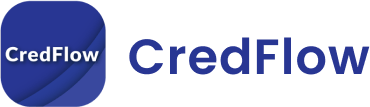Introduction
Tally, a powerful accounting software, simplifies financial management for businesses. Creating a company in Tally is essential for organizing and tracking financial data. In this comprehensive step-by-step guide, we will walk you through the process of setting up a company in Tally. By following these instructions, you will establish a strong foundation for managing your business’s finances efficiently and making informed decisions. Also, you can manage your Tally data with applications such as CredFlow that can give you complete clarity of your business. Therefore, in this article, we will answer the question of “How to create a company in tally.”
Steps to Create Company in Tally ERP 9
Step 1: Launch Tally and Access the Company Info Screen: To begin, open Tally and navigate to the Gateway of Tally screen. From there, access the “Company Info” option either by pressing “Alt + F3” or selecting “F3: Company Info.” This will take you to the screen where you can manage company-related information.
Step 2: Create a New Company: In the Company Info screen, choose the “Create Company” option. This will allow you to set up a new company in Tally.
Step 3: Fill in Company Details: Enter the required information for your company. Provide the company name, mailing name (if different), complete address, financial year start and end dates, and the desired date for starting bookkeeping.
Step 4: Define Base Currency and Account Maintenance: Specify the currency used for your business transactions as the base currency. Decide whether you want to maintain accounts only or include inventory management based on your business requirements.
Step 5: Enable Additional Features: Select and enable additional features provided by Tally according to your business needs. These features may include cost centers, budgeting, interest calculation, and more, which can enhance your accounting processes and provide valuable insights.
Step 6: Enter Tax Information: If your business is subject to taxation, enter the relevant tax-related details, such as the tax type and registration numbers. This ensures accurate reporting and compliance with tax regulations.
Step 7: Save and Exit: Review the entered details for accuracy and completeness. Save the company information by pressing “Enter” and confirm the save operation. Exit the company creation screen when prompted.
Conclusion
By following this comprehensive step-by-step guide, you have successfully created a company in Tally accounting software. With a well-organized company structure and accurate financial data, you can efficiently manage your business’s finances, make informed decisions, and benefit from Tally’s powerful features, ensuring the success and growth of your organization.